How To Load Cryptocurrency OS to USB Thumb Drives in Windows 7, Windows 8, Windows 10
This guide assumes you have already downloaded the CryptocurrencyOS .iso from here.
1.) Download Rufus
2.) Open File Explorer and go to your Downloads
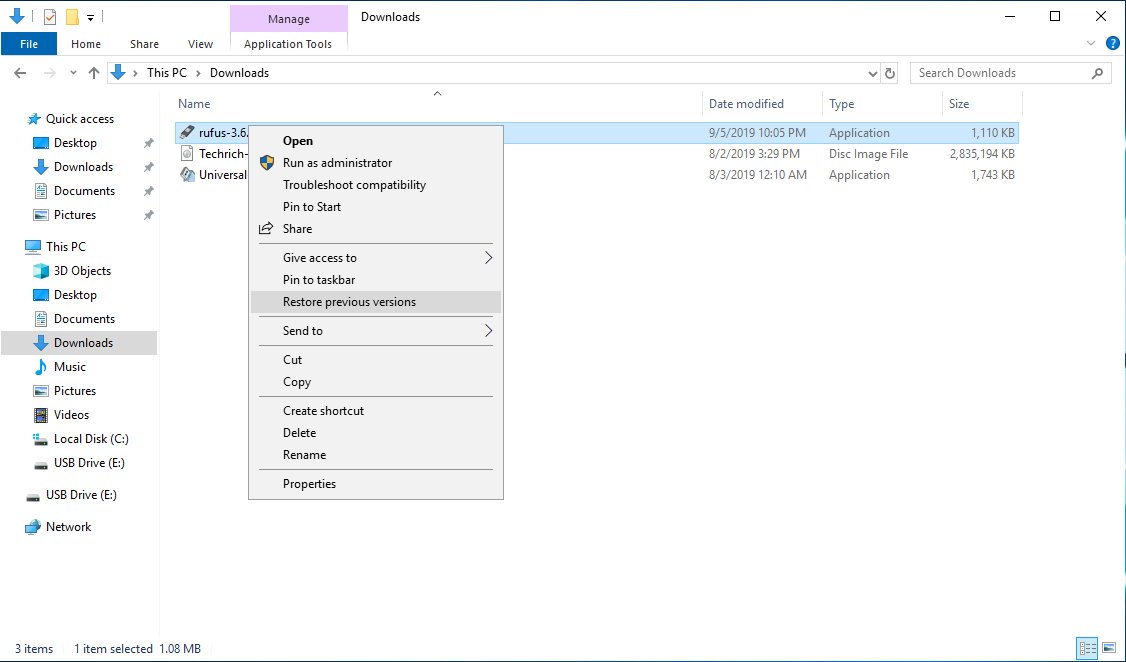
3.) Double click the Rufus exe file
You should see a screen like below.
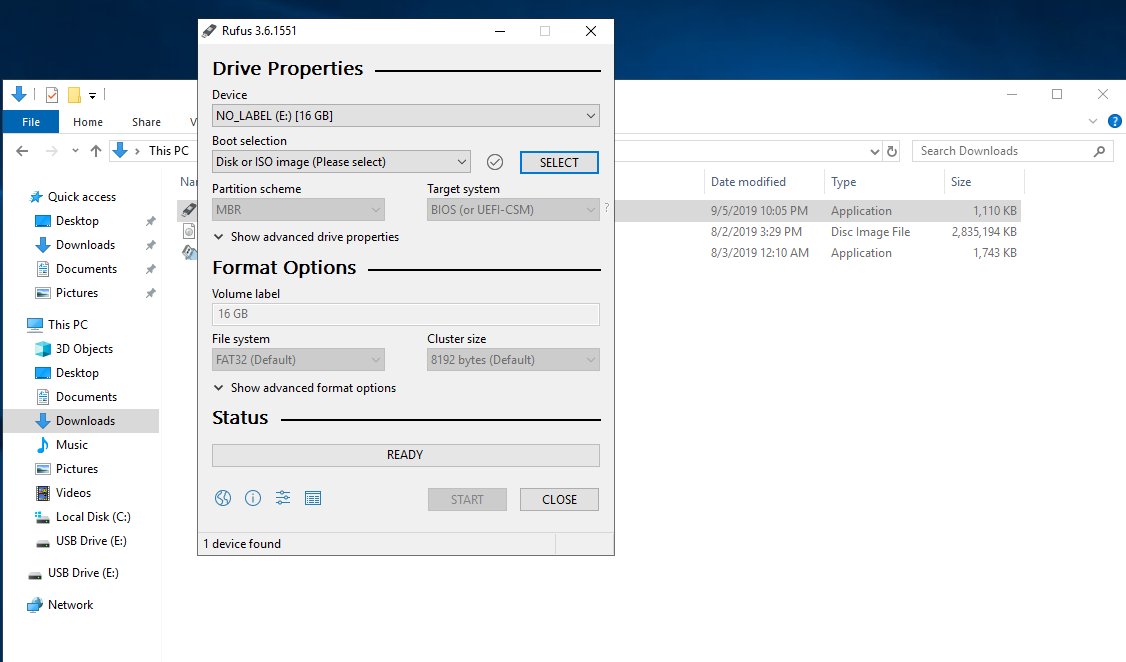
4.) Click on the "SELECT" button inside Rufus (shown in the image above).
Navigate to the location where the Techrich-Crypto-Disc.iso has been downloaded (normally Download).
Then click the "Open" button.
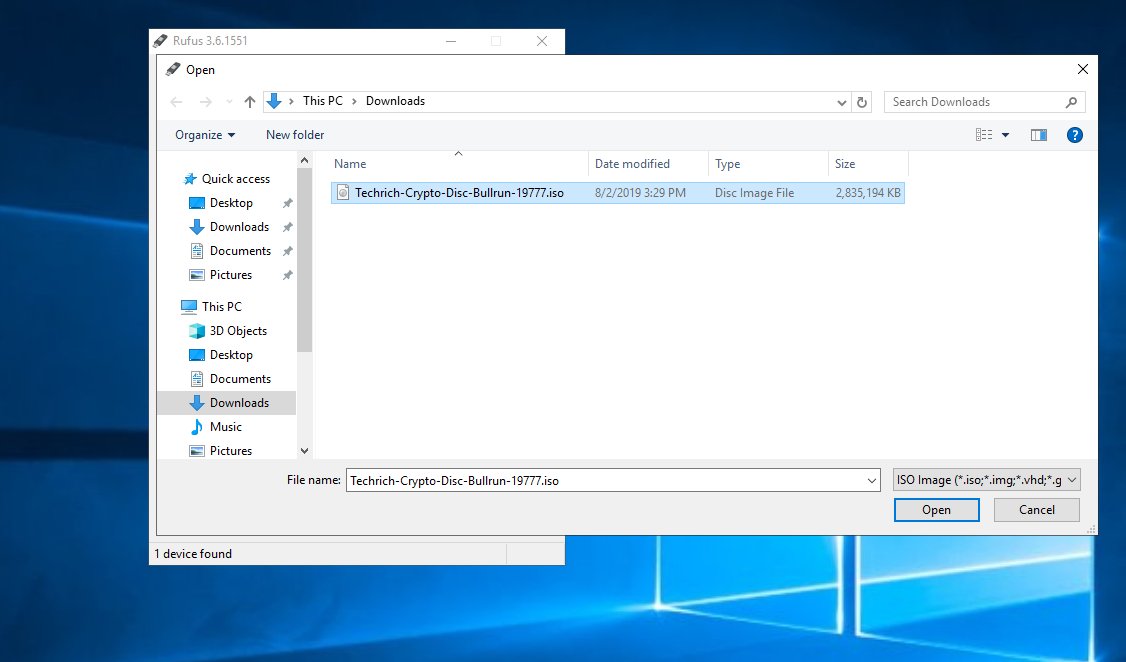
5.) Choose your "Device" if it is not already selected.
Often your device will already be selected. If not click the "Dropdown" under "Device" and select your USB thumb drive.
It is a good idea to open the drive before and double check that nothing important is there since the operation of loading to USB will erase/wipe everything off your USB drive.
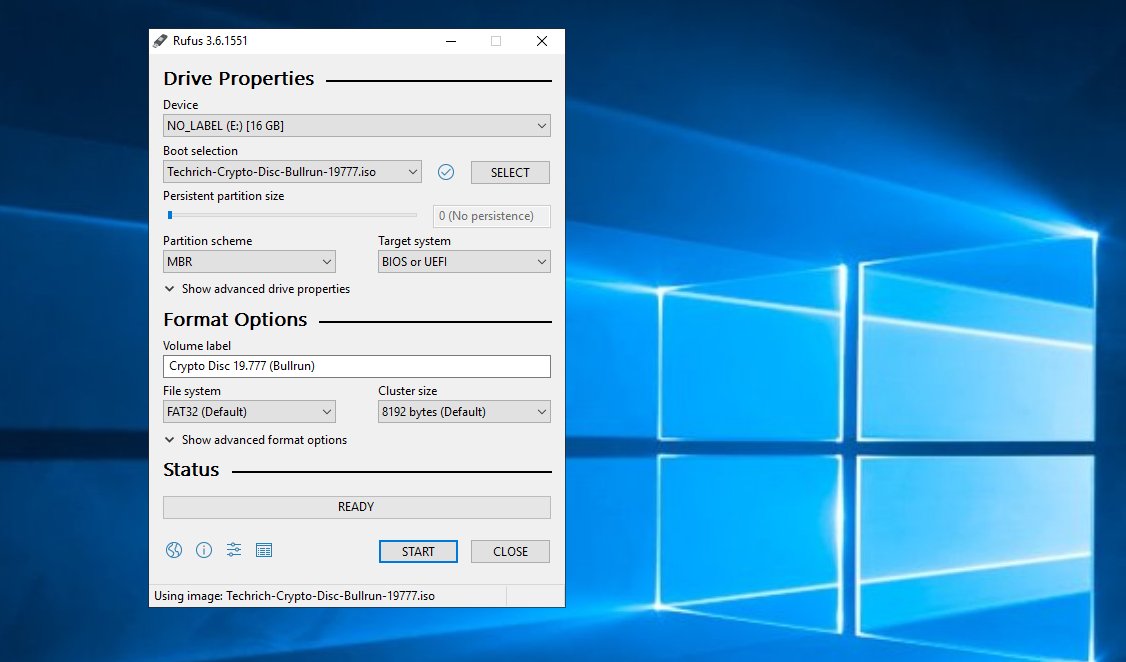
6.) Click the "Start" Button (shown above).
You may get a notice saying Download required because of the Syslinux version. If so just click the "Yes" button.
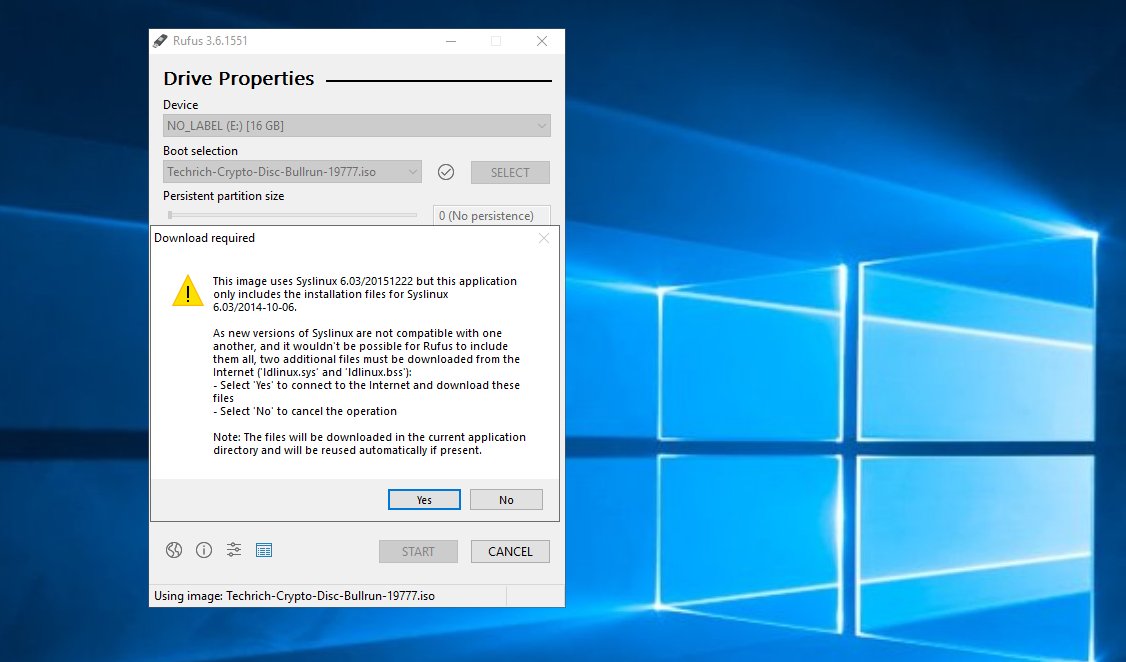
7.) Click "OK"
Just be sure like the message says that you understand all data will be destroyed on that drive (so be sure it is really the right drive and that nothing important is on it).
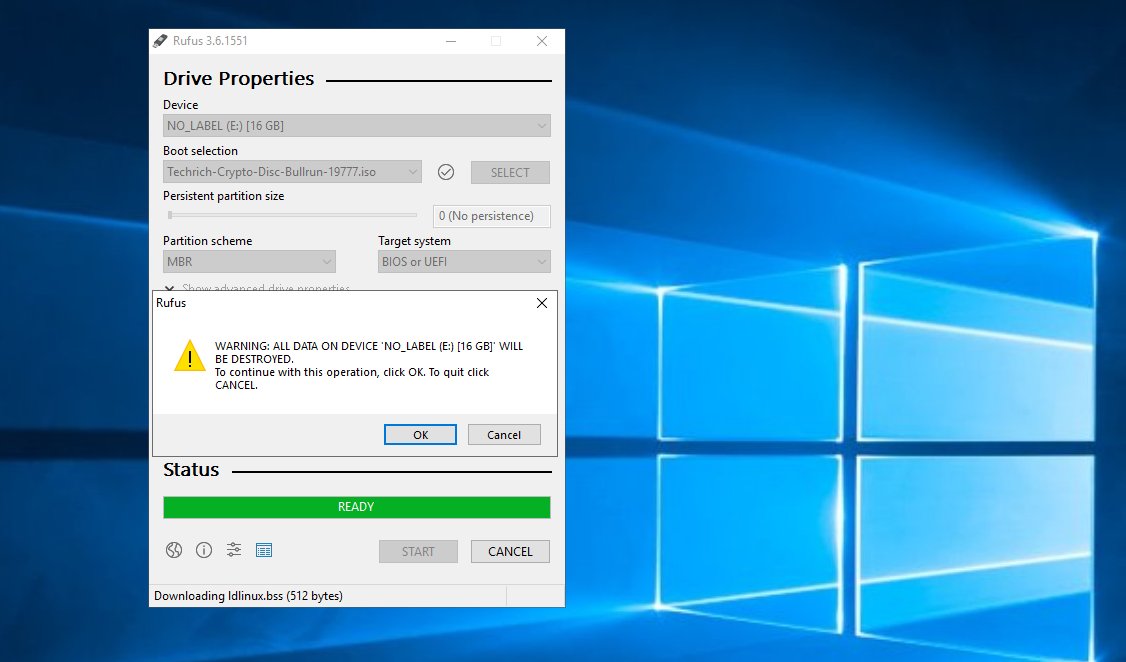
8.) Wait for it to complete (takes anywhere from 5-20 minutes depending your USB drive).
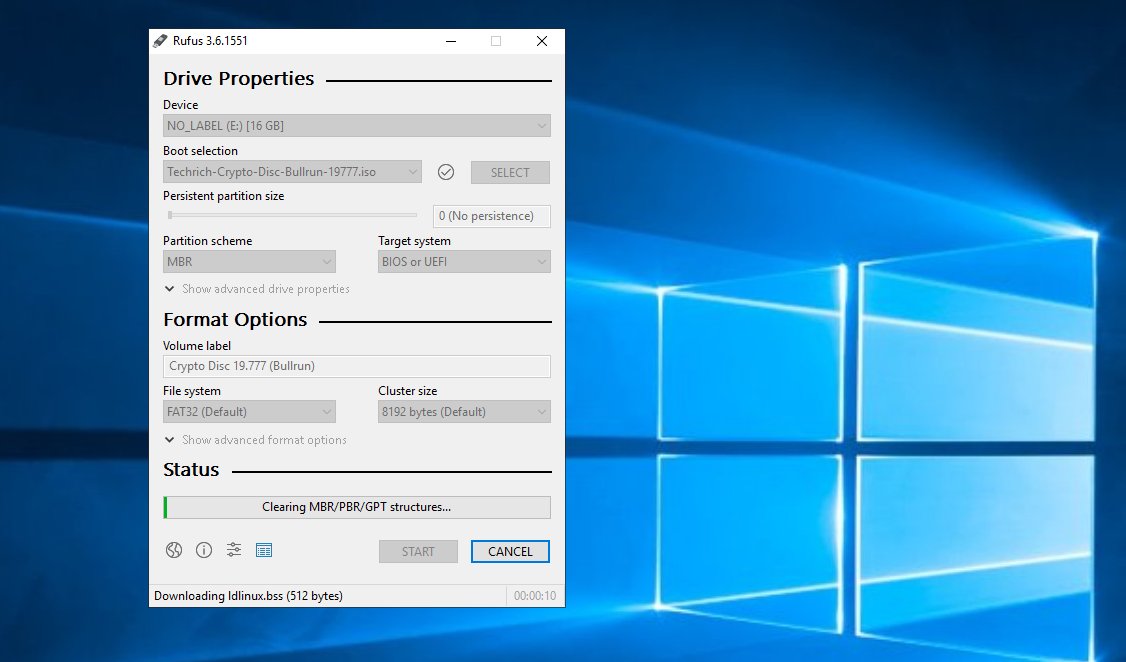
9.) Once it is done the green bar will be full and say the word "READY"
After this you will need to follow the "How To Boot" the OS instructions here.