How To Boot Cryptocurrency OS Instructions
This assumes that you've already burned the .iso to a DVD-R (recordable DVD) or to a USB Thumb Drive.
Step 1.) Boot Menu
There are a few caveats to save some time and hassle when mentioning this.
A lot of new machines use F8 or F12 to enter the "Boot Menu". This is only possible when the computer or laptop is first starting. Some laptops and newer computers also do not allow this to work unless the computer is being powered on. This means that just restarting your computer and hitting the right key for Boot Menu may not work.
a.) To avoid possible issues mentioned above, power down your laptop or computer first.
b.) Power on your computer or laptop.
You should see a screen like below (it may only display for less than a second). Look for the key for "Boot Menu".
In the case below it says it is F12. If it doesn't show or you cannot find the key you should check your user manual for the correct key to enter the boot menu.

Step 2.) Choose Your Boot Device
Booting from DVD: If you are booting from the DVD then you will want to hit the key or navigate with arrows to the option for DVD and hit enter. Sometimes it may not say CD-ROM or DVD but it might have the model name of your DVD drive.
Booting from USB: You will usually either have the option of booting from "USB Storage" or it may display the name or model of your thumb drive "eg. Kingston, Sandisk". Navigate with arrows to the appropriate entry and hit enter.
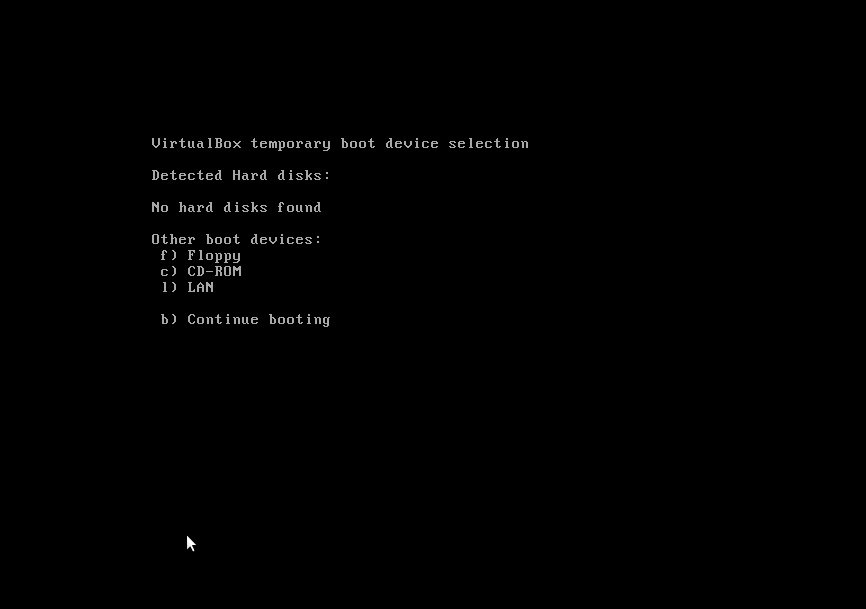
After a few seconds you should see this boot menu. If you do the OS will start loading in 10 seconds like you see below.

After a minute or two you should boot into the Desktop like below.
